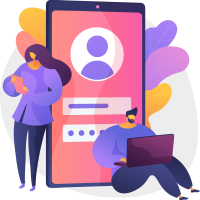If you love photography, all android Camera apps will appeal to you. But in this article from TopWonk, we go to a topic that solves the problem of many photography lovers. Especially those who want to take a selfie from a distance or want a group photo, but at that moment, there is no one to take a photo of them. DSLR Remote Camera apps solve these problems.
These types of applications work with Bluetooth or other technologies to establish a connection between the mobile phone and the camera so that you can remotely press the trigger button. Of course, in addition to this feature, most of the apps that we introduce below have other features, and sometimes as much as Camera raw apps can make changes to images.

1. Canon Camera Connect
The first app we introduce in this list is Canon Camera Connect. Because this app is one of the best options, with more than 10 million installations from the Google Play Store and an acceptable score of 3.7. Of course, as the name implies, this application is made for Canon cameras. But you can also use it for other brands of DSLR cameras.
This app, which is provided completely free of charge, helps you connect to the camera through your Android phone and do various things. One of these operations is remote photography. The camera connects to the mobile phone using Wi-Fi waves. You can place it where you want, then shoot without having to be close to the camera, with just a push of a button in your mobile application. . You can also view the camera image on your mobile phone at the same time and press the capture button when everything is right for you.
The Wi-Fi connection to the camera is made through a direct connection or a wireless router with this application. You can transfer the camera memory images to the mobile phone or add your location information to the camera images.
Pros
- Connect with NFC technology for supported cameras
- Photo control with simultaneous viewing of the camera image on the phone
- Wi-Fi connection and the ability to add image locations
- completely free
Cons
- It is not possible to focus in remote shooting mode
- Limited supported video formats
- Problems connecting the phone to the camera

2. DSLR HD Camera: 4K HD Camera Ultra Blur Effect
DSLR HD Camera is actually a complete camera application. One of the features of this app is the possibility of remote photography via a timer. But the features of this powerful app do not end there. Installation above 5 million and a fantastic score of 4 in the Google Play Store shows that this application has largely met the needs of its audience.
This app is specifically designed for capturing very high-quality images. That’s why you can capture great images by installing a DSLR HD Camera. In addition, you can edit the images you take with a few movements in the same application, give effects, apply different filters, and correct their light and color. These features are also great for taking selfies, but we suggest you check out the list of the top best Selfie apps for android so you can choose better.
Pros
- Various photo editing tools
- Remote control with one touch
- High quality photography
Cons
- In-app ads
- Limit options in the free version

3. EOS Remote
Another free app we want to introduce is EOS Remote, which is used for remote shooting. In this mobile app, you are connected to the camera via Wi-Fi waves, and through it, you can access all the images in your camera.
The nice feature of this app is that you can remotely, as you see the camera image live on your phone, specify the focus of the image, select AF point positions, adjust the light and color, and finally take a photo. If you want, you can also save the images you take through the camera very easily and quickly on your mobile phone. The formats supported by this app are JPEG, RAW, MOV.
The size of the images will also change depending on the screen size of your device. The function of this app has not been tested on tablets yet, and it is better to use an Android phone to work with EOS Remote. Also, you cannot save video files that are not compatible with the camera on your mobile phone. However, in general, it is not possible to record videos remotely with this application.
Pros
- Image sharing
- Select AF locations
- Ability to adjust the focus remotely
Cons
- Incompatibility with some Samsung phones
- Unable to see histogram
- No live view on video mode

4. Camera Connect & Control
Camera Connect & Control is another DSLR Remote Camera app with which you can connect the camera to your mobile phone via Wi-Fi or USB and do various things. The first thing that will catch your eye after installing and running this program is its user interface. Various options and functional menus of this app are designed to meet your needs.
With Camera Connect & Control, you can connect your Chromecast to the camera to share the images you are shooting directly with others. This feature, called Tethered shooting, is found in a few camera applications. In addition, with GPS and Wi-Fi and installing this application, you can make the best use of your camera. This app also has a high loading speed for RAW or JPEG images.
Pros
- Connect to Chromecast
- Share images directly with others
- Connect to a hotspot if there is no Wi-Fi
- Supports a wide range of camera models
- Respond to user comments
- Attractive features in the premium version
Cons
- In-app purchase

5. Camera Remote Control (free)
Camera Remote Control is a DSLR Camera IR remote control app for Samsung phones that can also be used for tablets that have an IR sender. This version that we introduce is completely free and without in-app ads. But it has a paid version on Google play store too. The list of cameras that this application supports is longer than other competitors, and brands such as Sony, Olympus, or Fuji can also be seen in its list.
You do not need any additional hardware to use this application. Just download, install and find your camera brand and model from the list of cameras. Now your mobile acts like remote control and through it you can control your camera. The number of downloads and installations of this app is less than the other apps we introduced in this article, but it managed to get a remarkable score of 4.2, which is great in this category of apps. The low number of installations can be the availability of its premium version as a separate app in the Google Play Store. The features provided in the Pro version may tempt you to buy a subscription.
Pros
- Completely free and without annoying ads
- No need for any additional hardware
- Extensive support for various camera models
Cons
- Does not work on some Samsung devices
- It has minor bugs

6. DSLR Control – Camera Remote Controller
DSLR Control is an application for remote control of professional DSLR cameras using an Android smartphone, developed by the LektorHansen Group and published for free on Google Play. The app has more than 100,000 active installs to date and was updated in May 2020.
However, the functionality of this app is not limited to hitting the shutter button. With it, you can see the camera image live on your phone and apply various settings to it. Shutter speed, aperture, ISO, and white balance can all be controlled through this app. In addition, a live histogram is displayed on the screen of the phone so that you no longer need to check the camera.
Pros
- Ability to connect the camera to the phone via OTG cable
- View the histogram live
- Various settings such as shutter speed and ISO
Cons
- In-app ads
- Free version options are limited
- In-app purchase

7. Helicon Remote
Last but not least is the Helicon Remote which has all the positive features of DSLR Remote Camera apps. With this app, you can control everything you do with your camera. Place your camera on a tripod. Connect your device to your mobile phone or tablet using a USB cable. This app automatically detects your camera and turns your tablet or mobile phone into a powerful remote control by reading all the internal settings of your camera. The bigger the screen of your tablet or mobile phone, the more and more pleasant it will be for you to work with this app.
Helicon Remote supports a Wi-Fi system and is fully compatible with two popular brands, Canon and Nikon.
Pros
- Remote focus
- Save photos on the phone
- Adjust white balance and ISO
Cons
- slow and laggy on some devices
- In-app purchase
Conclusion
Despite the vast advances that smartphone cameras have made in recent years, they cannot be completely replaced by professional DSLR cameras. These cameras are used for various purposes such as nature, news, art, or fashion photography. These cameras are high-quality images and using different lenses, and they can be shot in various scenes.
When using a tripod for the camera, it sometimes happens that the photographer cannot stand behind the camera and press the shutter button. What should be done in this situation? You can pay and buy a remote controller, which of course has a high price. Or, with the apps we introduced in this article from TopWonk, you can turn your phone into a complete remote control for a DSLR camera.
FAQs
What can be done with these apps?
In fact, you can take control of it by installing these apps and connecting your mobile phone to your camera. This means that you can only use the capabilities of the camera itself. So, if your camera has a histogram feature and the app you downloaded also supports this feature, you can see the photo histogram chart on your phone. Most new cameras use remote connection technologies. That’s why you can turn your phone into a remote controller via Wi-Fi or Bluetooth.
Is it possible to use the features of the phone itself while shooting with the camera?
One of the common questions that users ask is whether it is possible to use the phone’s camera features during this connection? The short answer is no. For example, if your phone camera has the ability to Convert Images to Text, you cannot use this feature after connecting it to the camera. Of course, to better use this feature, it is better to use OCR Android Apps. Or, if you want to scan a document with your camera, instead of using a remote control, it is better to use Document scanner apps and do it with a mobile phone camera.
What should be done to use these applications?
First, find the app you want on this page. Click the button at the end of the description and click the download and install button in the Google Play Store. After installing the application, all you have to do is connect the camera to your mobile phone via one of the connections via Wi-Fi, Bluetooth, USB cable, or OTG cable, depending on the type of connection that the app of your choice supports. Now either the app automatically detects your camera, and a connection is established. Or you have to find your camera from the list of brands and models of cameras shown to you and click on the connect option.