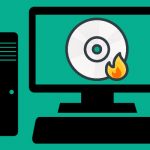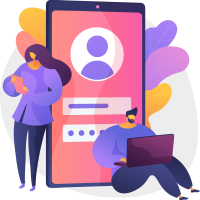Screen recording software captures what’s happening on your screen. This includes cursor movement so you can provide guidance, explain issues, share information, and build videos related to items, tutorials, lectures, demos, videos from YouTube, and more. If you’re a Mac user, you can wonder what your choices are regarding top screen recorder software for Mac.
List of Top Screen Recorder Software for Mac
As you see in the top 10 screen recorder apps for Android and the top 10 screen recorder softwares for Windows, each operating system’s best screen recorder differs. Topwonk analyzed over 25 screen recording apps, and here we’ll present the top 8 screen recorder software for Mac.

1. Snagit
Snagit is the best screen recorder on Mac, too. Show clients and colleagues how to do something with screenshots and screen recordings, mark up your screenshots, interact with a fast video through a method, answer questions, and create personalized guides, tutorials, and quick videos right inside Snagit.
It can record all actions on the screen and audio as MPEG 4 video file or take a screenshot from your screen as JPEG & PNG, then open an image or video editor automatically with plenty of tools for editing them and quickly share them on YouTube or other social media.
Pros
- Capture big, horizontal scrolls, web pages that scroll, and everything in between.
- Talk and draw to create a quick “how-to” video or GIF over a series of screenshots.
- Convert traditional screenshots into graphics that are simplified.
- To build visual documentation, tutorials, and training materials in no time, use pre-made templates within Snagit.
- Personalize your pictures with stickers designed especially for screenshots.
- With professional-looking markup software and text, annotate screen grabs.
Cons
- No suitable for streaming function

2. Camtasia
Techsmith is one of the best developer of screen recorder softwares and apps that work on this category professionally. Camtasia is a super advanced software for making video tutorials, video lessons, product introduction videos, YouTube videos, demo videos, and much more. The Mac version of this program for recording is just as complete as the other versions. You will find that you have a complete range of features for editing and special effects, including the ability to draw on the screen, create notes, blur, add captions, and more. Plus, you’ll be editing and recording audio, and more. Some training videos for better use are also provided by the company. Fortunately, if you want access to all facets of this app, the good news is that Camtasia is one of those free trial packages, so you can check out the functionality before you make the order.
Pros
- Simple drag-and-drop editor
- Capture entire screen, specific dimensions, a region, a window, or an application
- Add captions directly to your recordings
- Web Camera Capture
- Audio recording (Mic + System)
- PowerPointIntegration
Cons
- Some confusing options for beginner users

3. ScreenFlow
ScreenFlow is the best screen recording software for high production value recordings in Mac OS. ScreenFlow is a high-res screen recording, video editing and sharing software from Telestream company.The software helps you to make home videos to professional videos and It also allows you to record your iPhone or iPad screen actions. In order to help promote your goods or business, ScreenFlow ScreenFlow lets marketers build and edit polished-looking videos. It has professional editing options such as the ability to do annotations, blur, add captions, and much more. The capacity to zoom into a focal point on your computer is one cool feature. Plus, you can switch between a video from a webcam and a screen grab.
Pros
- Highest quality recording
- Built in stock media library
- Easy to learn, easy to use
- Powerful video editing tools
- Professional animations & motions graphics
- iOS recording
- Better tools for software tutorials
- Streamlined media management
- Closed Caption support
- ProRes, MP4 encoding & more
Cons
- none

4. ActivePresenter
ActivePresenter is perfect screen recorder software provides all the tools required to capture screens, annotate, edit screencast videos and create interactive content for eLearning. In addition to Mac , Windows and Linux Os are also available with ActivePresenter. A number of annotations such as shapes, zoom-n-pan, closed caption, and more will also be available for you. Record audio and audio from your microphone device simultaneously when the computer is recording. Recording voice-overs and narration separately is also available. Without quality loss, edit audio and video. Supported operations include cutting, removing, cropping, separating, joining, blurring, speed of playback adjustment, volume change, and freeze-frame insertion.
Pros
- Responsive design
- Text animations
- Multiple timelines
- Dark Mode template
- Green screen effect for video
Cons
- More expensive from same apps (pro version only)

5. OBS Studio
As you saw in best screen recorder for windows, OBS Studio is one of the papular app in this category in all desktop platforms. It is a free and open-source Mac screen recorder that is used for video and live streaming recordings. To make a single recording, mix material from more than one source. It also provides some decent editing options if you’re not watching online.
Pros
- Small and attractive interface
- Unlimited number of scenes and sources
- Intuitive audio mixer with per-source filters
- File output to MP4 or MLV
Cons
- There’s not much training material included with the download

6. Movavi Screen Recorder
Movavi is lightweight screen recording software with many options which are embed in free or premium version. It helps you to capture full HD video or screenshot at 60 fps and output in formats MP4, AVI, MOV, MKV, GIF, MP3, PNG, BMP, JPG. If you want record or run live stream and share with others or want capture screen when you’re away from your desk, Movavi Screen Recorder is best choise. You can set a time limit for the next recording, or you can assign a time for the start and end of the recording. You can also set it up so that after the capture is complete, your machine shuts down or goes to sleep.
Pros
- Include a variety of settings, including frame rate, and volume
- Cut and connect video clips without any difficulty,
- Even if you’re away, record videos
- Screen recording with a plugin, microphone or sound or speech recording
- Share Google Drive, Movavi Cloud, or YouTube results
- No special hardware is required to capture audio on the screen.
- Record from any source, including mic, webcam, and machine sounds
Cons
- Removing the watermark needs to buy pro version

7. Capto
Capto is a one-click screen capture and an intuitive video editing suite designed and developed only for Mac systems. You can easily create and edit videos, annotate images, organize files, and share them the way you want with an intuitive interface and a powerful toolset. With the help of Capto, capture your screen along with clear audio in all of its high-definition glory. You obtain sharp and transparent recordings that look fantastic on any computer by doing so at a smooth 60 FPS. Use Capto ‘s latest video recording feature to build professional instructional videos, incredible reaction videos, and insightful how-to videos. For additional versatility, you can even use external recording devices. Make your videos look professional from the screen. Capto is one of the top screen recorders for Mac.
Pros
- Video record your iPhone or iPad’s screen by connecting it to a Mac
- Include a built-in powerful file Management
- Many tutorial video making
- Screenshots and web capture
- Easy to share files to Facebook, Tumblr, Dropbox, Evernote, YouTube and more
Cons
- Developed just for Mac OS

8. Zappy
Zappy is an unknown but capable and powerful software to screen recording targets with an easy-to-use interface. It is one of the fastest, all-in-one ways to share screenshots, GIFs, and recordings with your teammates on Mac. It’s a quick screen capture tool for remote teams as well. Communicating what you see on the screen helps you connect more effectively. It’s designed for pace and renders annotations much faster than futzing with your device’s built-in tools.
Pros
- With a shortcut, catch
- Highlight with annotations what ‘s essential
- Upload instantly captures
- Rapidly build GIFs and screen recordings
- Free hosting from the cloud with a paid Zapier account
- To show the full picture, stitch shots together
- Grab past screenshots from anywhere
Cons
- Minimal editing options after recording
Use These Screen Recorder Software for Mac
After reviewing a range of screen recorders for Mac, we found that the above 8 are the best on the market. Based on your target of recording a video from the screen on your Mac device, the best selection is different from others. For example, if you want to download and install an all-in-one screen recorder, we highly recommend Snagit and Camtasia, which provide both free and paid versions. OBS Studio must be on your list if you’re searching for an entirely free one with good recording and editing options.